In this post I will show you how you can modify the BIOS of your Dell OptiPlex 9020, 7020 or 3020 so that they can support an NVMe SSD drive as a boot device. These machines have a UEFI BIOS, but they do not contain an NVMe driver. By adding the driver into the BIOS you can boot from a PCIe NVMe SSD.
I managed to achieve these speeds:
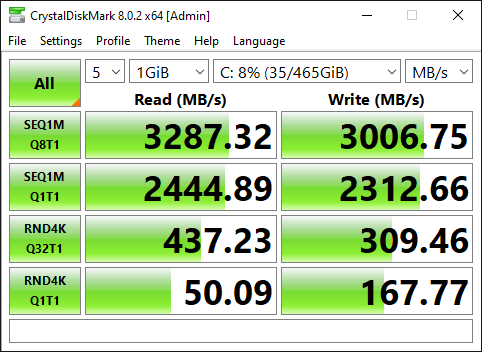
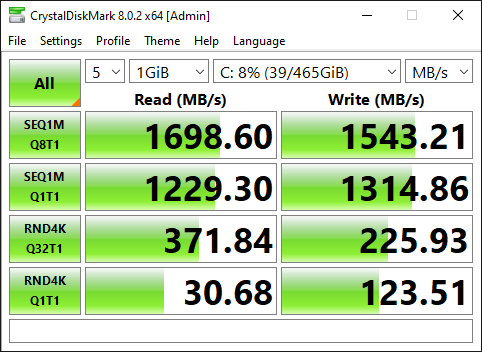
The speed results above are from the same SSD. ( Samsung 970 EVOPlus )
It took me quite a bit of research to figure out how to do this modification. But it is actually very easy and provides an immense boost in speed. Here is the card and SSD installed and working in OptiPlex 7020.
Warning
This blog post contains instructions on how to modify your BIOS.
You could easily break your machine. Proceed at your own risk!
Required Hardware
In order to carry out this upgrade, you will need a few things:
- An NVMe SSD. I used a 512Gb Samsung 970 EVOPlus
- An NVMe to PCIe Adapter, I used this one from Amazon.
- A Dell OptiPlex 9020, 7020 or 3020 to upgrade.
I have personally tried this procedure on the 3020 and 7020 Small Form Factor and a 9020 Minitower. It works for every variant of the machine. There are slight variations in the procedure for each machine.
Procedure Overview
This process involves five steps:
- Upgrade your current BIOS if required.
- Backup your current BIOS.
- Add NVMe driver support into the BIOS backup.
- Writing the modified BIOS back to the system.
- Install the PCIe NVMe SSD and Adapter.
- Optimise BIOS settings.
Machine Preparation
Before starting the the physical installation of the NVMe SSD you can do all of the required preparation while the machine is running on your existing drive.
Upgrade your BIOS
The first step, is to upgrade your current BIOS:
Just download the BIOS update from the Dell website and run the update. Before the update runs it will show your current version and the version that you will be updated to:
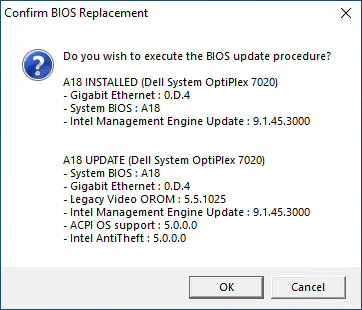
Install Intel Management Engine Components
Next install the Intel Management Engine Components from Dell. These management components will allow you to access the BIOS in order to back it up. Reboot once after installation of the management tools.
Download Intel Management Engine Tools
Now download Intel ME System Tools and extract the Zip file to your machine. For the purposes of this blog post I will assume that it has been extracted to: C:\Intel ME System Tools v9.1 r7.
The Intel ME System Tools will be used to backup the BIOS and write the modified image back to the machine.
Backup your current BIOS
Parts of the BIOS are protected and cannot be read to or written from. In order to get a complete backup the machine must be put into service mode.
- Switch the machine off completely.
- Disconnect it from the mains Power.
- Move the jumper from the two pin PSWD connector, to the two PIN SERVICE_MODE connector. It is located between the Power Supply and the PCI Slot closest to it:
Note: If you have a spare jumper you could leave the password jumper in place.



Once the machine is in service mode, turn it back on, you will receive some warning notifications:
First a warning informing you that the password has been disabled. Don’t worry about this as you will be putting the password jumper back where it should be soon. It will show this message:

Next, you will also receive a message notifying you that service mode is enabled:

When your machine is booted up again you can take a backup of your existing firmware. Open a command prompt as administrator:
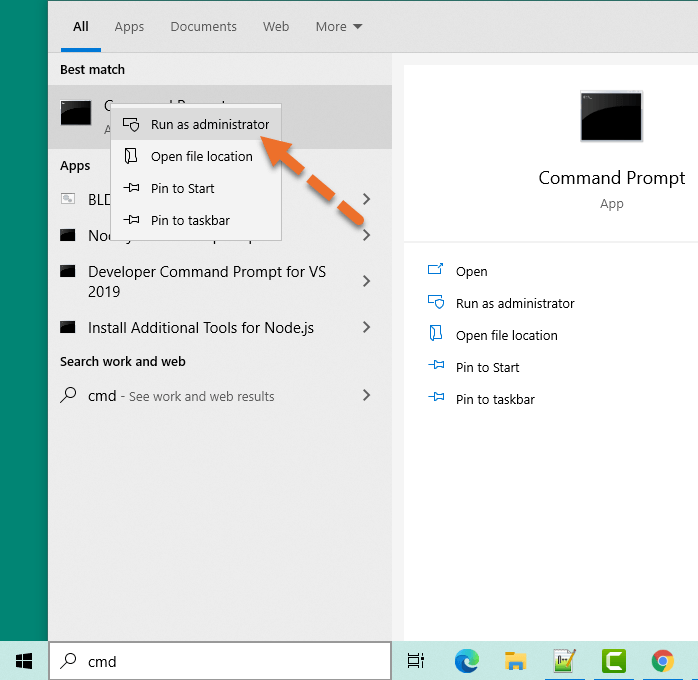
Run the following commands:
cd "\Intel ME System Tools v9.1 r7\Flash Programming Tool\WIN64" fptw64.exe -d backup.bin
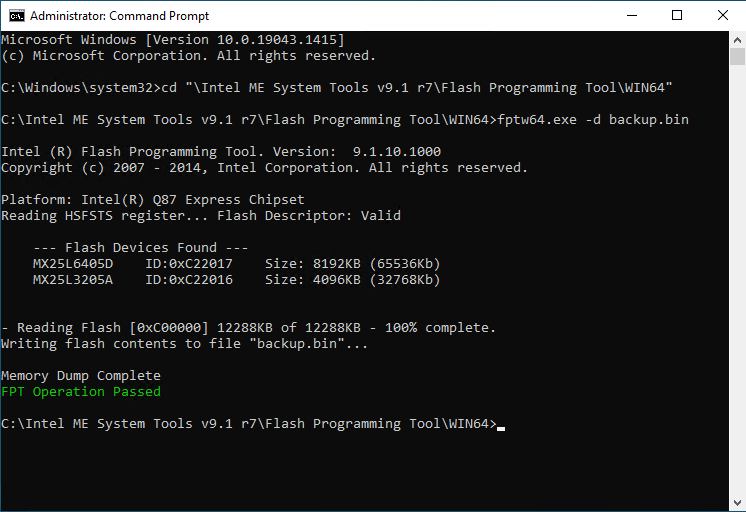
The example above is from an OptiPlex 7020, the output from the 3020 will look slightly different as it only has a single flash device and will give output such as:
Platform: Intel(R) H81 Express Chipset
Reading HSFSTS register... Flash Descriptor: Valid
--- Flash Devices Found ---
MX25L6405D ID:0xc22017 Size: 8192KB (65535Kb)
- Reading Flash [0x800000] 8192KB of 8192KB - 100% complete.
Writing flash contents to file "backup.bin"...
Memory Dump Complete
FPT Operation Passed
You will now have a file named backup.bin which contains a full backup of your BIOS. Leave the command prompt open as we are going to use it again to write the modified BIOS back.
Modify the BIOS Image
Download and open UEFITool 0.28.0 to modify your BIOS (Direct link to version I used).
Open the backup.bin from the previous step in UEFI Tool and expand it like so:
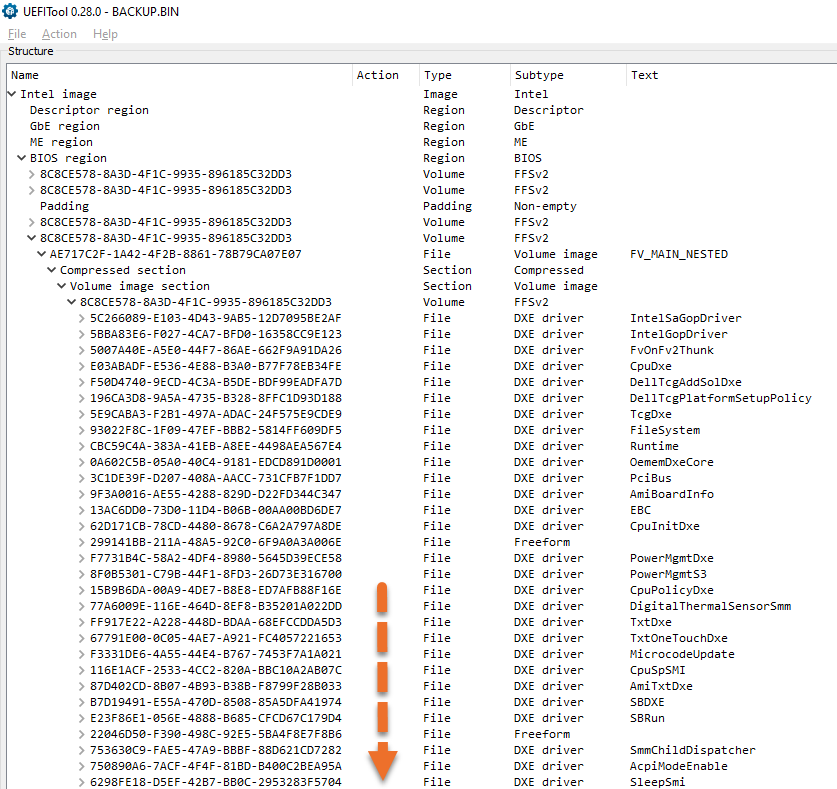
Scroll to the bottom of this section and you should see an area that looks like this:
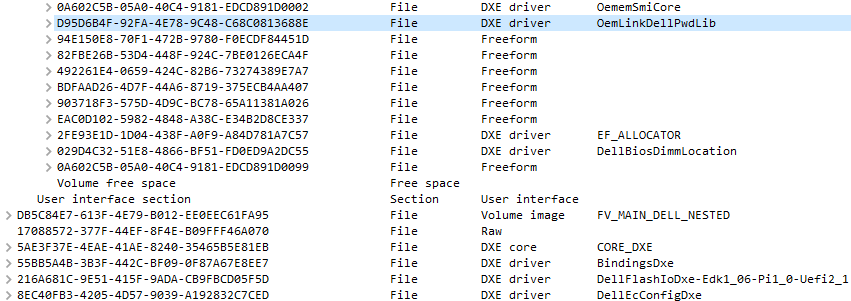
Now, download this NVMe Express Driver and save it to your machine. Next, right click on the final DXE Driver before the Freeform entries. Specifically these is IDs:
- D95D6B4F-92FA-4E78-9C48-C68C0813688E for the OptiPlex 7020 or 9020
- 6C58FC74-64DA-4D83-8BCD-9FD574C97316 for the OptiPlex 3020
Right click the item and choose Insert After:

Choose the file NvmExpressDxe_Small.ffs that you just downloaded and you will see it appear right after the item that you selected:

Now go to File -> Save Image File and save the file as nvme.bin.
Write the new BIOS to the machine
You are now ready to write the new file back to the machine. Go back to the command prompt session. Type the following command:
fptw64.exe -bios -f nvme.bin
You should get output like this:

Shut down the machine and take the jumper off the service pins and move it back to the password reset pins if you took it from there.
Install the PCI NVMe SSD
If you have not yet installed your SSD into the machine, you can do it now. For the 7020 use the blue PCI slot, it is approximately twice as fast as the smaller black one.
For the 3020 you need to install it into the PCI Slot closest to the Power Supply.
Optimise BIOS Settings
Now that you have written the new BIOS, restart the machine.
You should be able to see the adapter in the BIOS:
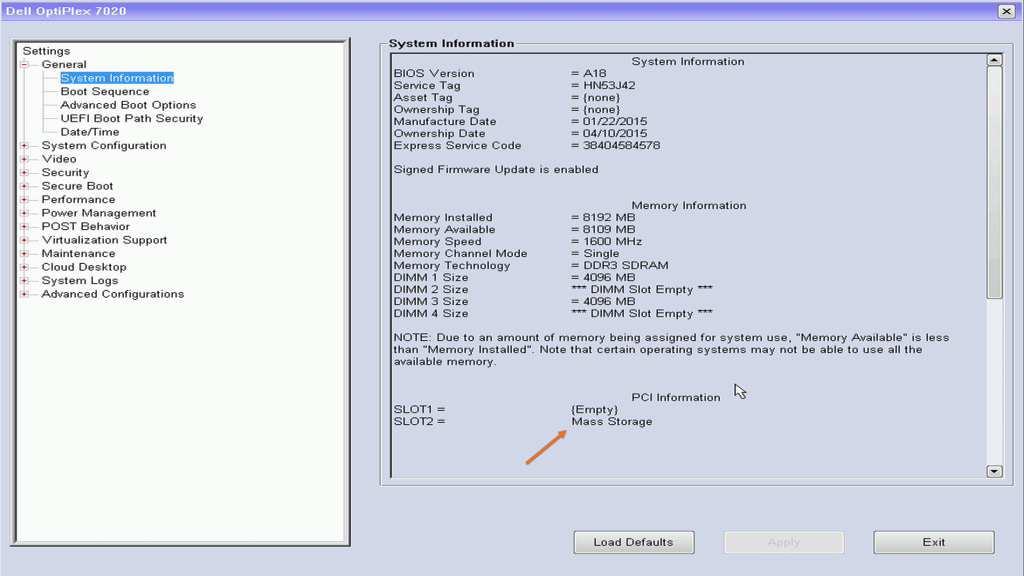
If you are not going to have any SATA drives connected you need to disable them in the BIOS, here you can see I have disabled all of the ports that do not have a drive connected:

Finally, if you want the maximum possible speed from your new drive, consider disabling C-States in the BIOS. This makes it marginally faster, but I doubt you would notice much difference:

Conclusion
Upgrading a Dell Optiplex 9020, 7020 or 3020 with PCI NVMe Solid State drive is a brilliant upgrade, and completely transforms the machine. Especially if you are upgrading from a hard drive.
Again, here is the PCI adapter that I used:

- 512Gb Samsung 970 EVOPlus
- NVMe to PCI Adapter (The adapter comes with a heatsink also)
If you try it, I would love to know how you got on and what your results were.
The post Install and boot from an NVMe SSD on a Dell OptiPlex 9020, 7020 or 3020 appeared first on Tachytelic.net.
