When developing an app in PowerApps for Teams, you are restricted to the editing the app within Teams. This is tolerable for a basic app, but quickly becomes frustrating if you are spending a lot of time developing an app.
I have learned to put up with this, but really wanted access to the normal interface. A recent update to PowerApps studio meant I had to change the Authoring version of a teams based app but I was unable to do that via the Teams interface. So this made me even more determined to find a way to access the normal Power Apps Studio.
It is actually quite simple to do and you just need to form the correct URL to access Power Apps Studio for a Teams based App. You need a couple of bits of information:
- The Environment ID the Team containing the App.
- The App ID.
Start by going into the Power Apps Tab within Teams, then click on build, and select the Team containing the app that you want to work on.
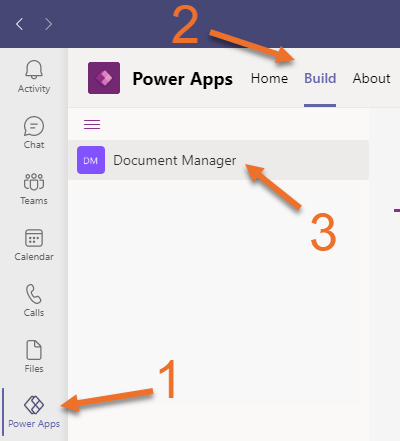
Get the Environment ID
There are many ways to get the environment ID, but from here, simply click on the ellipses on the right hand pane and choose “Open in Power Apps”. This will launch a browser window with a URL such as:
https://make.powerapps.com/environments/7eb61244-9d3f-455f-8b52-112c17c3dac2/solutions
Take the environment ID from the URL and close the browser to go back to Teams.
Collect the App ID
To collect the ID of the Power App do the following:
- In the default “Built by this team” tab, click on the See all link:
![]()
- This will show you all of the objects associated with the team. Click on the ellipses next to the app that you want to edit and click Details:
![]()
- Copy the App ID from the Details page:
![]()
Now that you have both the Environment ID and the App ID you can formulate the correct URL to edit the app directly in your browser:
https://make.powerapps.com/e/[Environment]/canvas/?action=edit&app-id=%2Fproviders%2FMicrosoft.PowerApps%2Fapps%2F[App ID]Simply replace [Environment] and [App ID] with the appropriate values. You can also specify what version of the studio you would like to use by using a URL like this:
https://make.powerapps.com/e/[Environment]/canvas/?action=edit&app-id=%2Fproviders%2FMicrosoft.PowerApps%2Fapps%2F[App ID]&studio-version=v3.21082.34.197169591To make things a bit easier for you, you can just put the Environment and the App ID into the boxes below and the URL will be generated for you.
In my opinion, this makes editing Teams based apps so much easier. I wonder if it was obvious to everyone else how to do this already and I just missed it! Hope this is helpful to you!
The post How to access PowerApps Studio when developing a Teams App appeared first on Tachytelic.net.


